Adaptive release is one area where I find the Original course view to be superior to Ultra. I don’t know how many of us use adaptive release, but if you have used it, you know it allows you to be pretty granular on to release your content, even with the basic options, let alone the advanced options.
For those of you who have never used the adaptive release, it simply means setting rules or criteria that will release elements of your course (content, tests, assignments, etc.) to your course users who meet these criteria. In the current course view, you can choose to release your content by a certain date:

By student names:

By grade on a certain test or assignment:

Or more simply if students have reviewed a certain item:

For that last option, you need to have set up your content with review status: on for this to work.
Or you can create any combination of these different options for the content to release to the students. In that case, students have to have met all the conditions you set to access the content.
Not only that but the above, in effect, creates a rule that Blackboard will retain and use to decide to whom (and when) to release the content. With the advanced option, you can create multiple rules to use for the same purpose. So yes, things can get pretty complicated and you have to ensure that your rules do not contradict each other.
But the bottom line is that you can be really precise as how content gets released.
In Ultra, things are a lot simpler but also much more limited.
For every piece of course content, you can set the visibility to one of three modalities:

This is all pretty self-explanatory, and Ultra conveniently places those options front and center and on every page, so you can change your item visibility from almost anywhere.
After visible and hidden, release conditions is what replaces the adaptive release. If you select that option, the option panel will open:
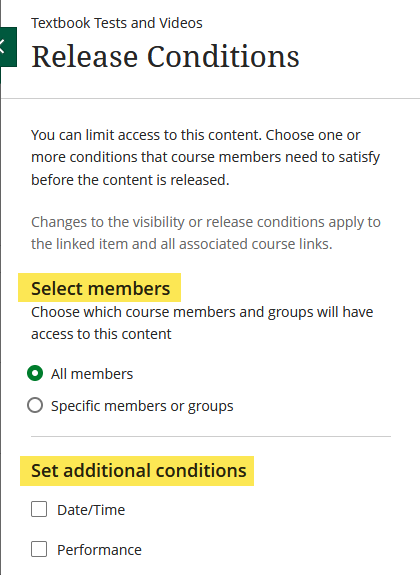
You can see that you have access to two broad sets of conditions: members and additional conditions.
If you select Specific members or groups, then you get additional options:

Obviously, the group options will only work if you have already created groups, but you haven’t, you can see that you have the option to do it from this page.
Selecting Date / Time also comes with its own options, some obvious, some less so:

The new option here is whether the content is visible but not accessible or simply hidden, until the conditions for its release are met.
The same applies if you select Performance:

Once you have chosen a graded item to trigger the release, you get the option to set the level at which the content will be released.

This is different from the current view where you can trigger the release for students who either took a test or submitted an assignment irrespective of grade. The completion or submission is one possible trigger. In Ultra, you have to set a grade level. Personally, I liked to be able to trigger the release upon completion or submission.
I have not found a way around that problem in Ultra.
However, you can get even more granular with selecting custom range. In that case, you get further options:

Under grading schema, you can select Points or Percent.
Since the review setting is no longer available in Ultra, then, it is no longer possible to release content by review status.
And there is no more advanced option. Now, I don’t know what percentage of instructors actually used the advanced option, so maybe if usage was low, then, that would be a reason to jettison that feature.
In any event, you can combine these different conditions together and students will have to meet all the conditions to be able to access the content.
The Blackboard documentation for Release Conditions is here, if you are interested. Play amongst yourselves while I go mourn the demise of my submission trigger.
